No products in the cart.
You have two ways of setting up your shipping; Simple and Table Rated (which you will need if the size/weight of your items will determine your shipping cost).
Royal Bees, once your shipping is set up, you can check that it is working on your live listing.
Bumble Bees, when admin approves your first listing they will check that your shipping settings are working and let you know if they don’t.
For both options, please start by going to settings>shipping from your vendor dashboard.
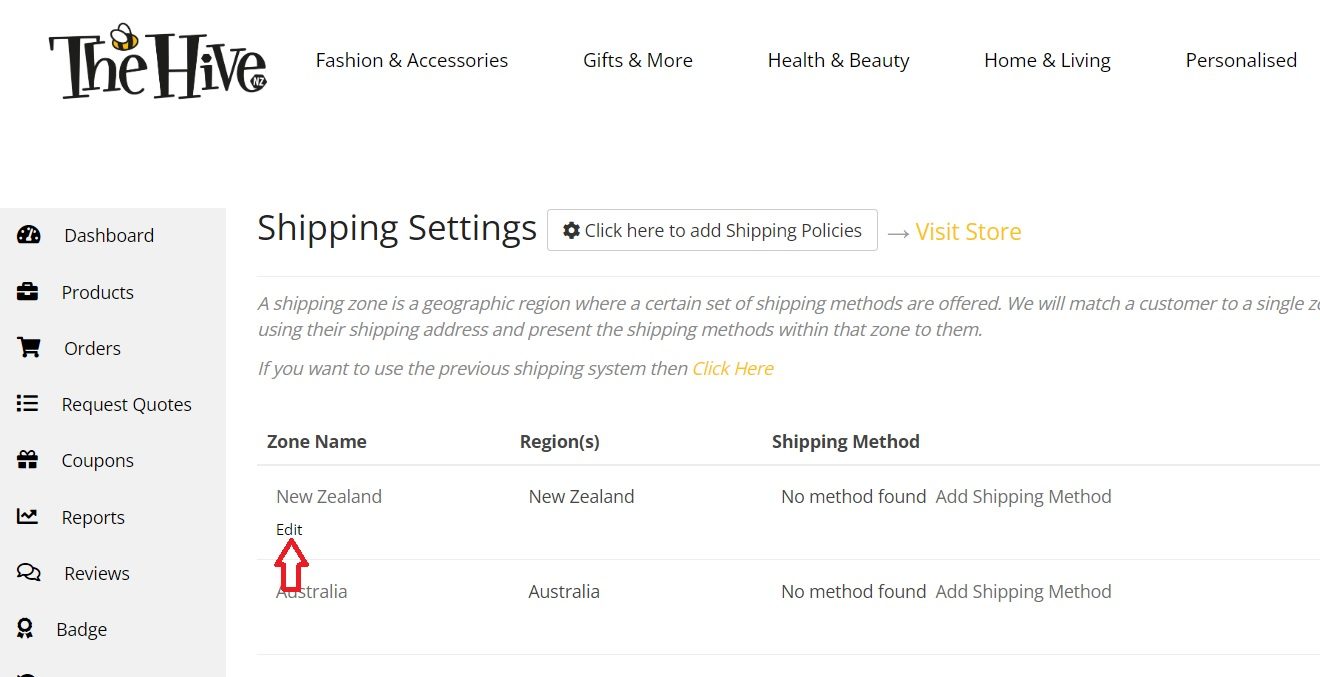


For this store I am setting up ‘flat rate shipping’ but I want a different rate for Rural than I want for Residential. You could set this up for North Island and South Island for example too… up to you.
So I have picked to add ‘flat rate shipping’ twice. You can see that in the below screenshot.
Hover under the name of the shipping method and click ‘edit’
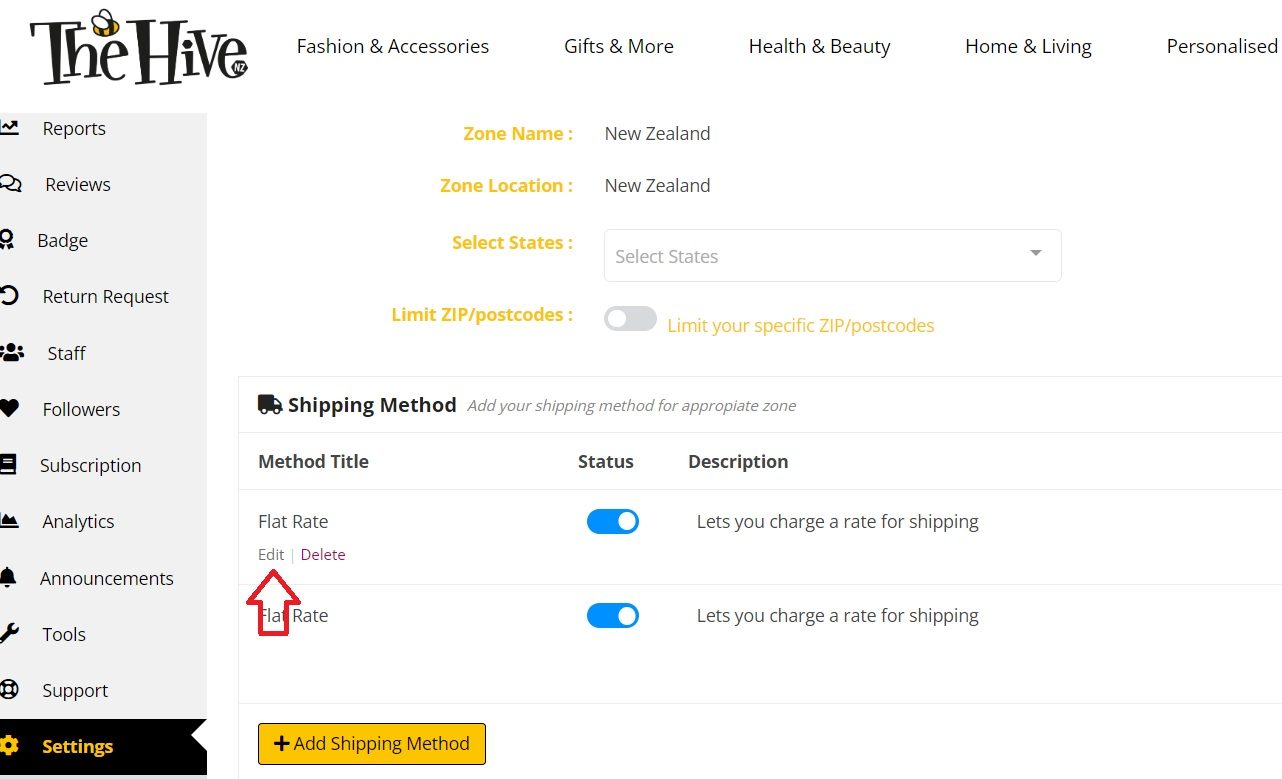

Hit ‘Save Settings’ and edit your other shipping methods as well / add other shipping methods

You can now set up shipping methods for other zones if you want to.
If you don’t it just means customers from those zones will not be able to shop from you.
PLEASE NOTE:
Pick the zone you want to set up table rated shipping for and click ‘edit’
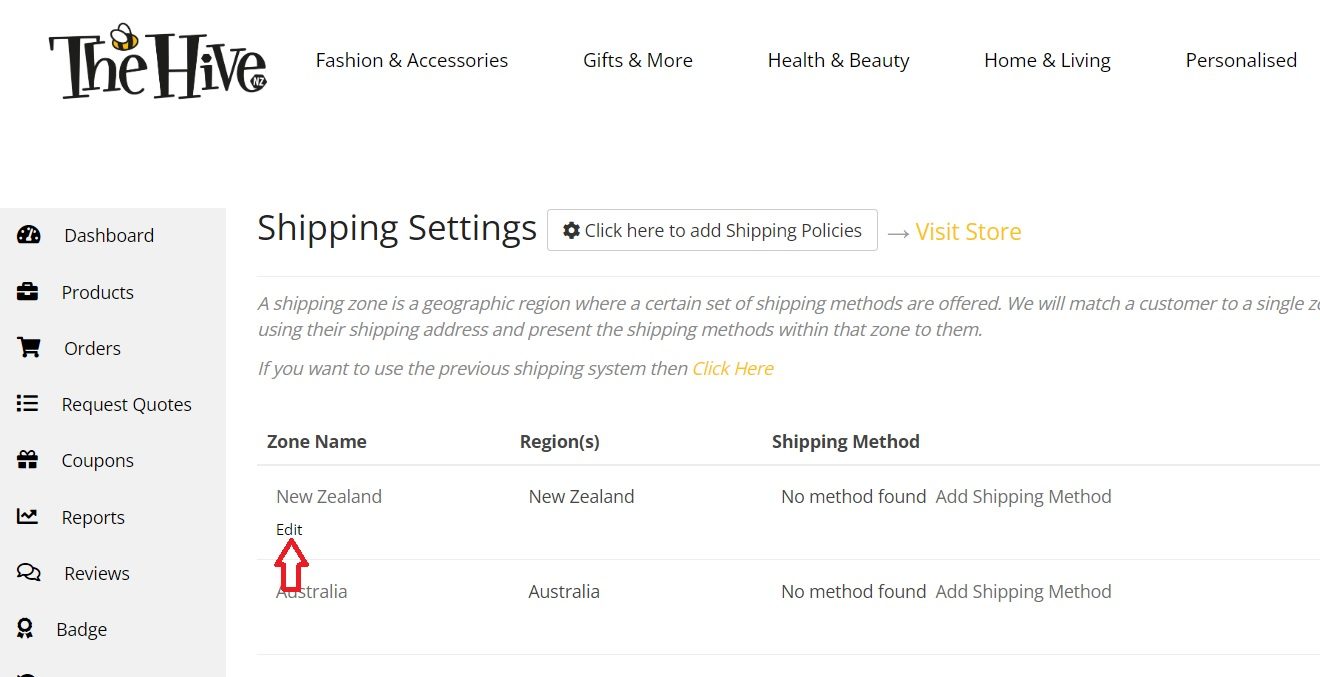
Click to add a shipping method and choose ‘Table Rated’

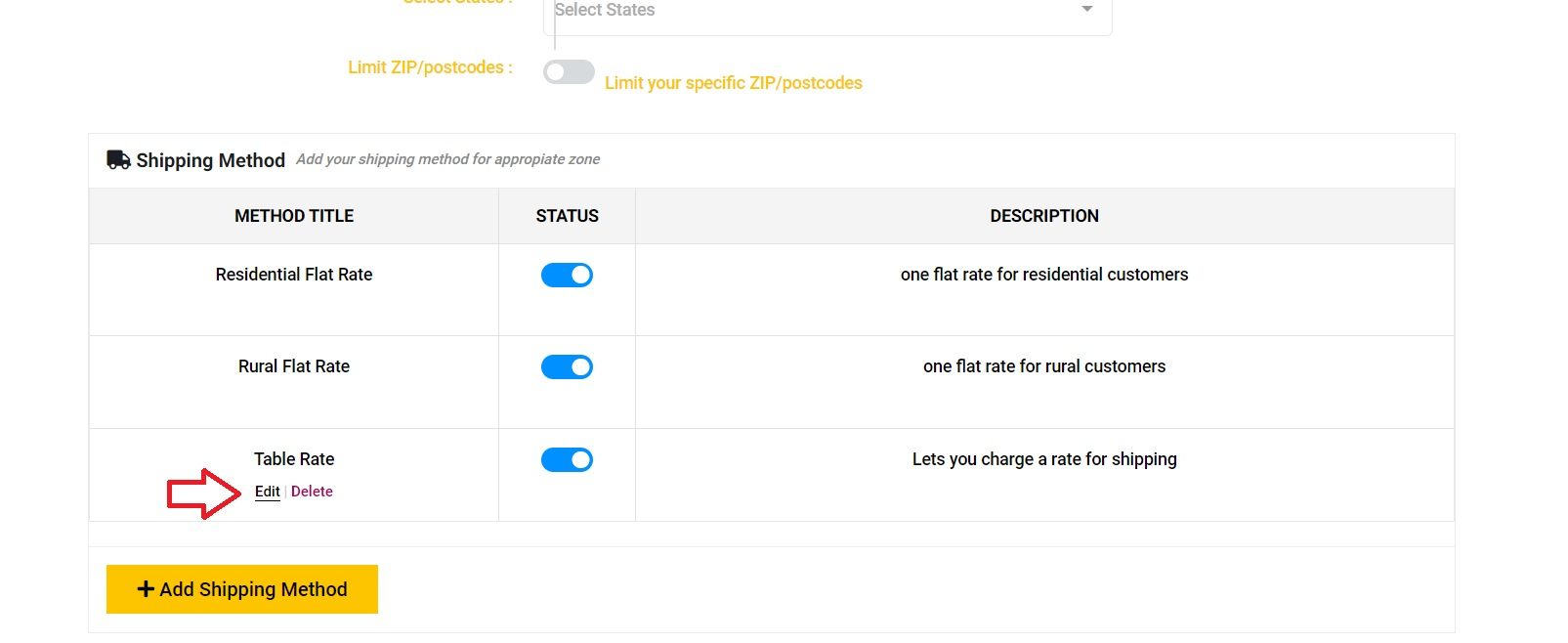
you’ll see lots of terms on the screen and here is what they mean
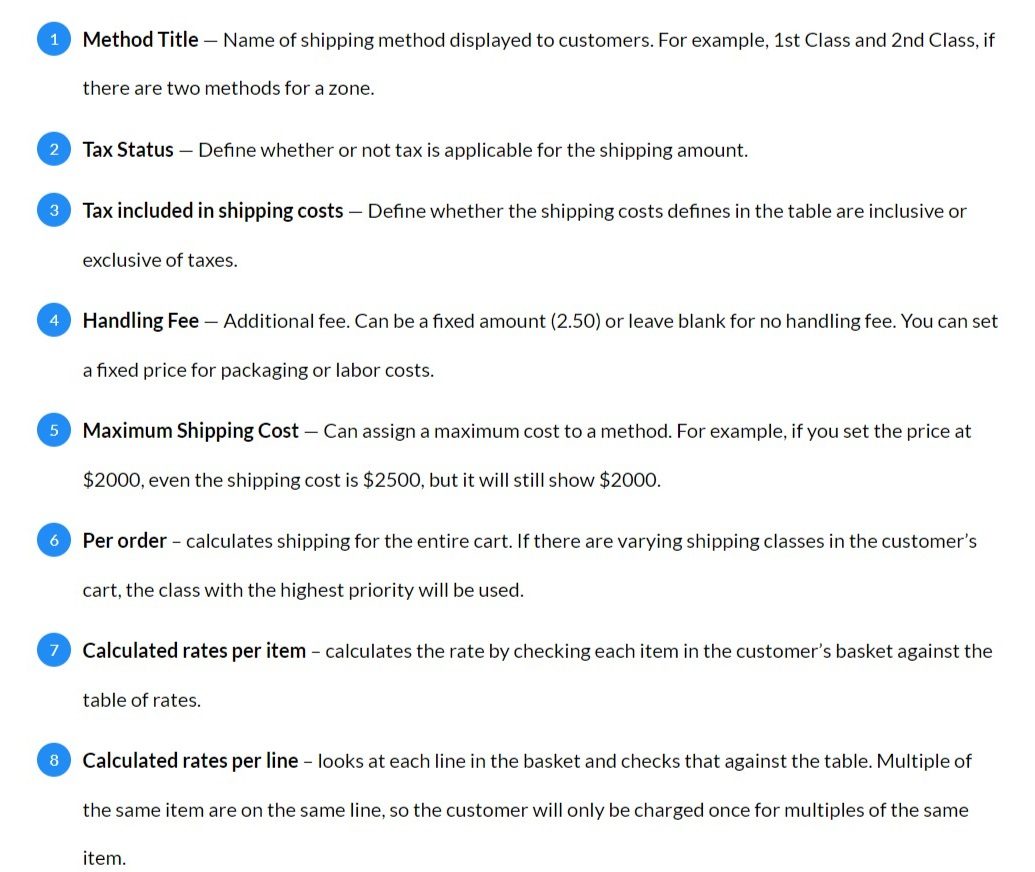
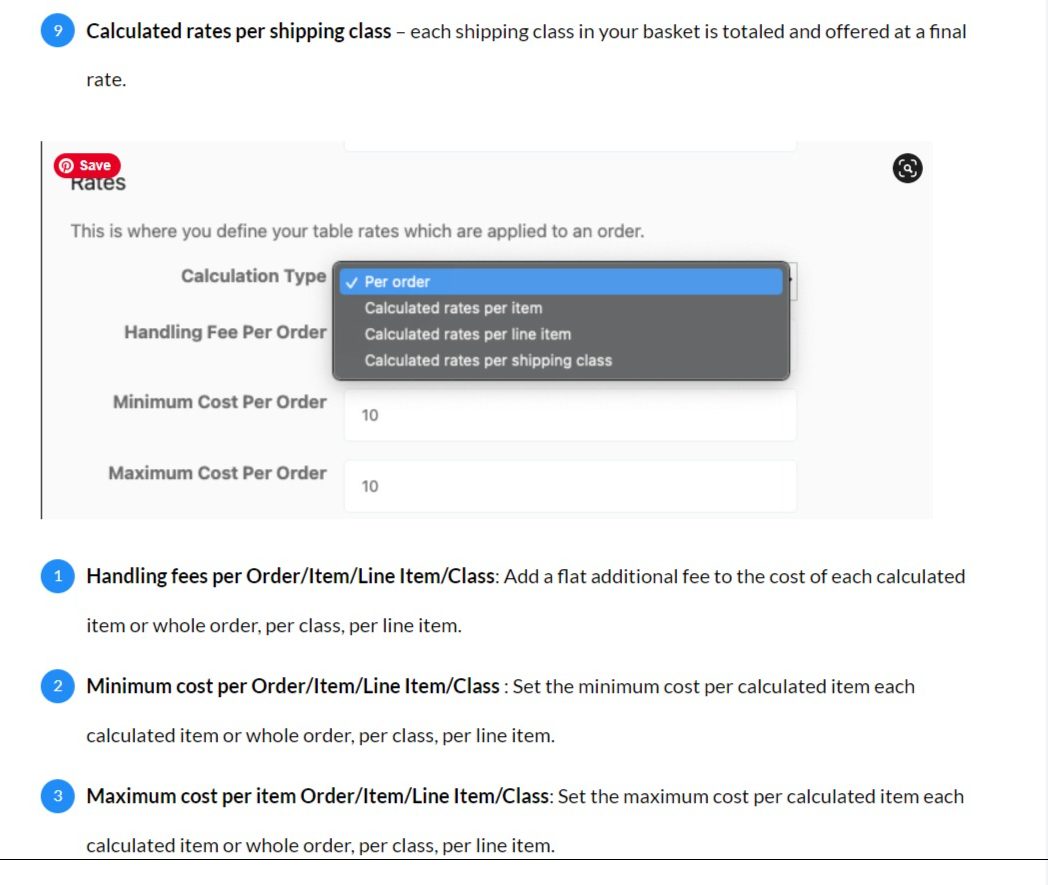
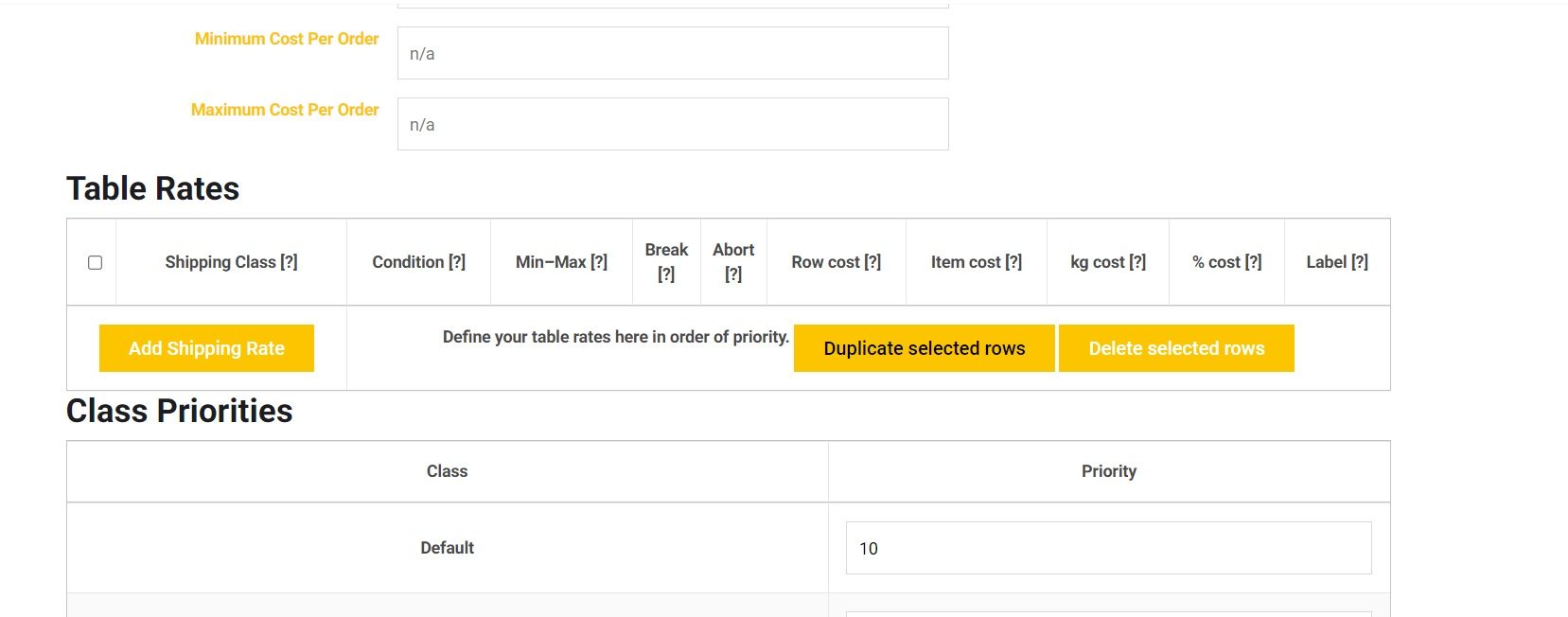

What the words on the table mean:

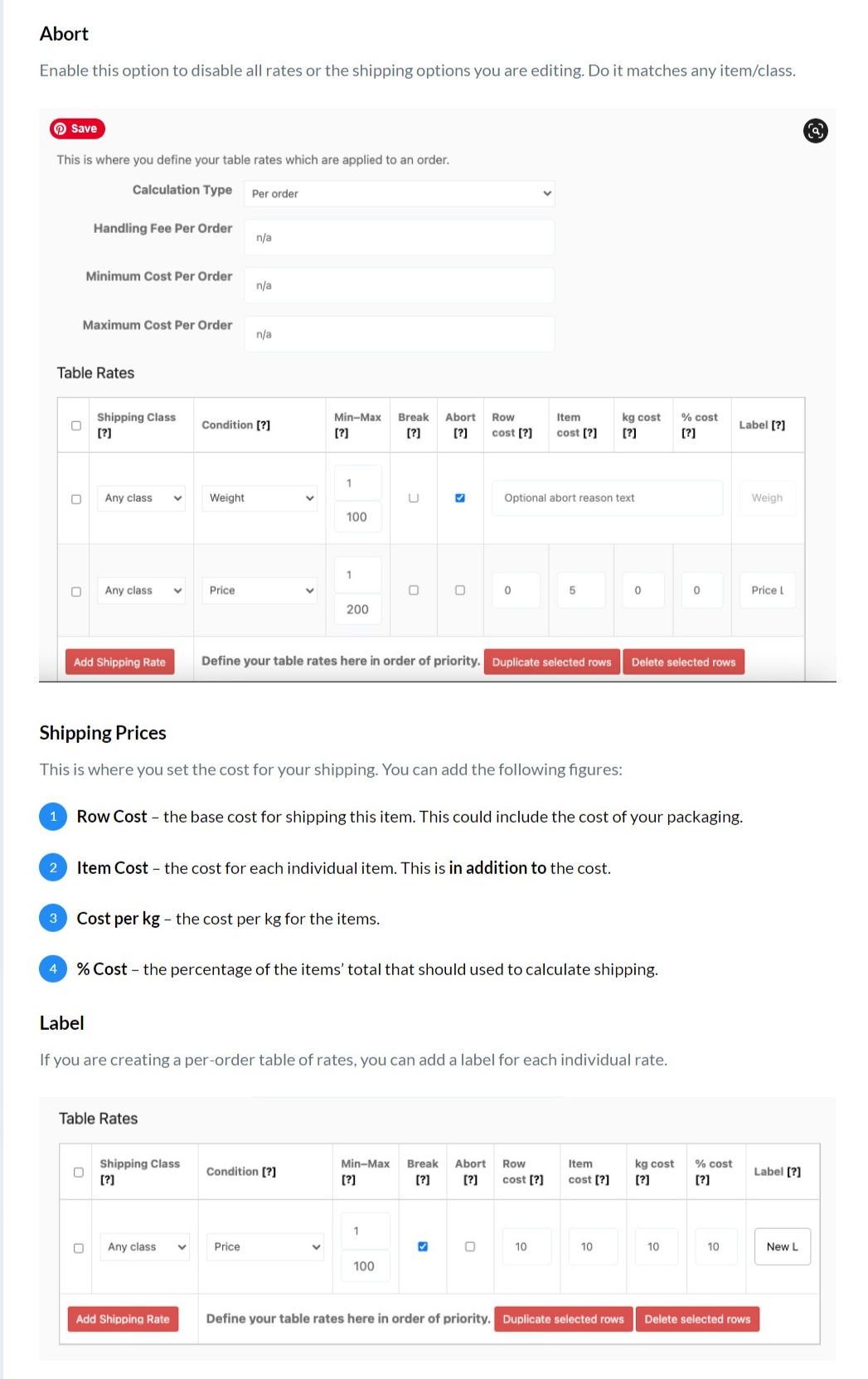
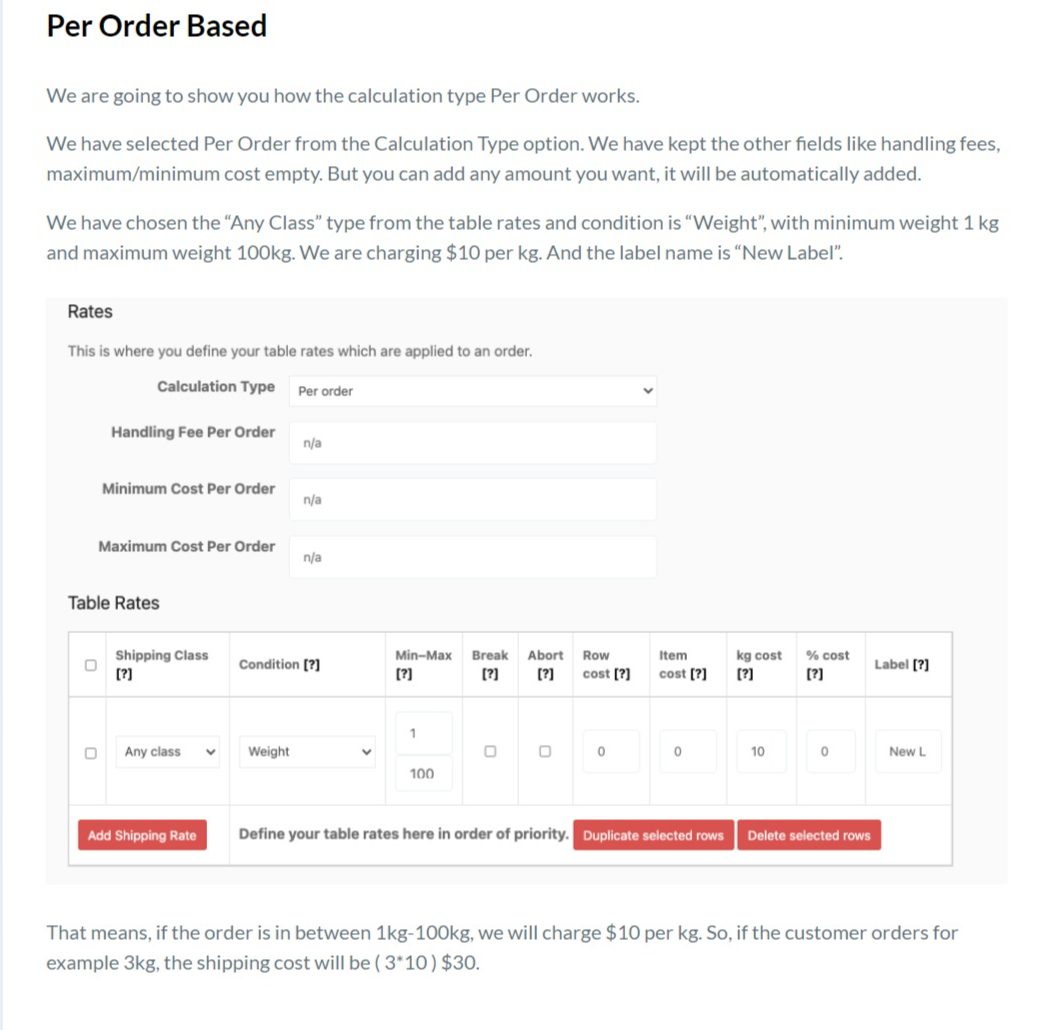
per order based as set up above when checked out by customer
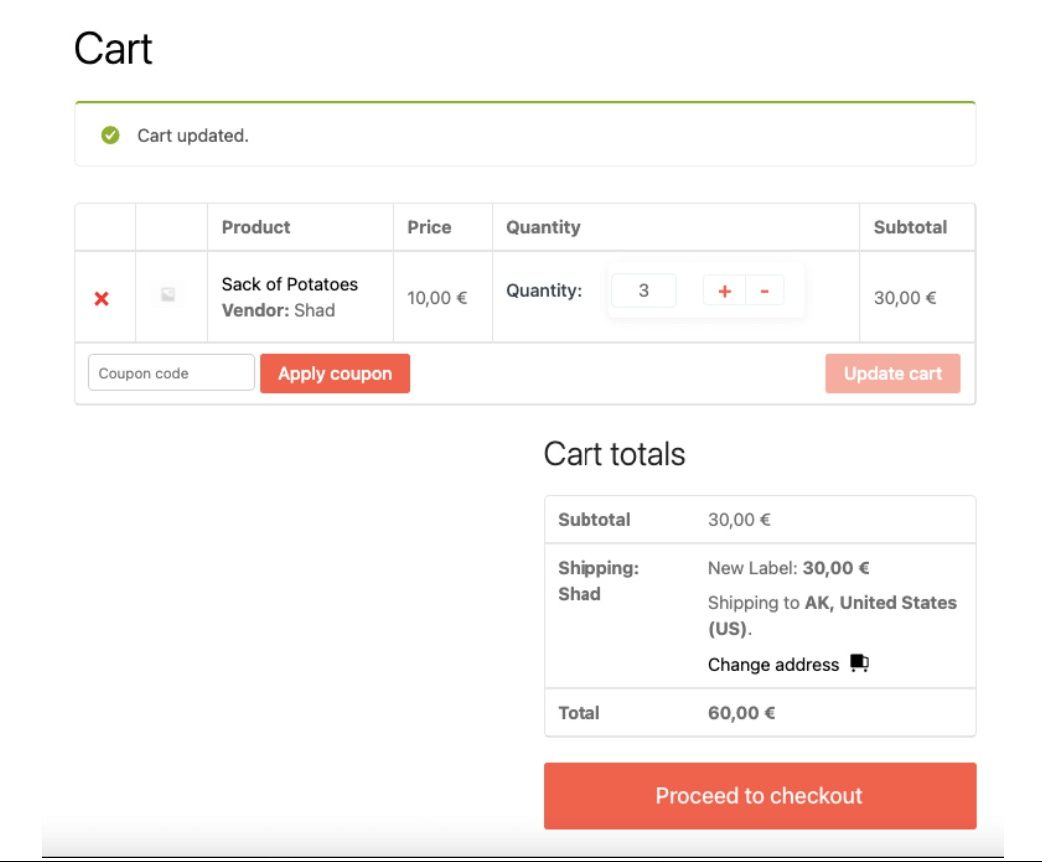
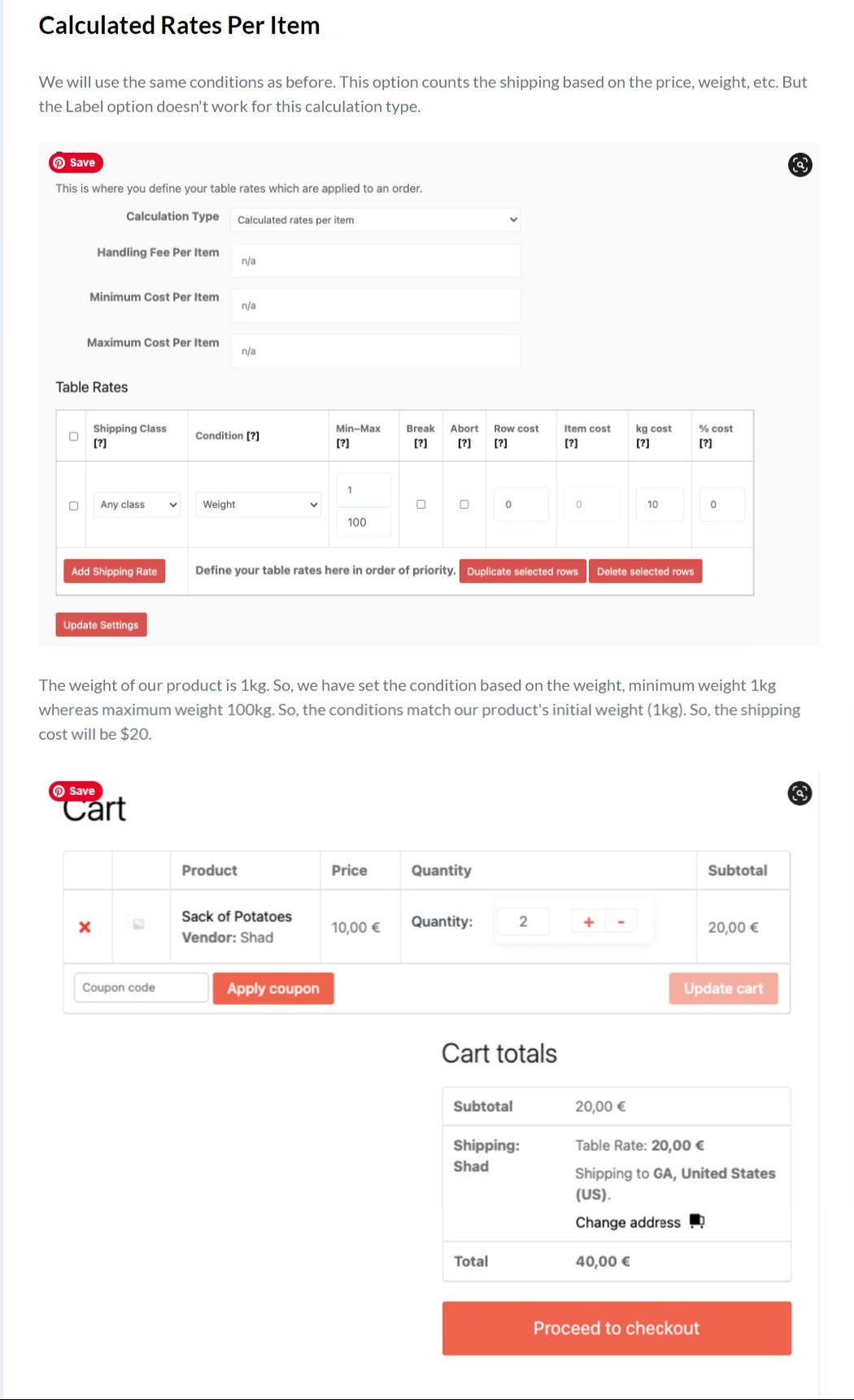
what happens when your item is outside of the shipping settings:
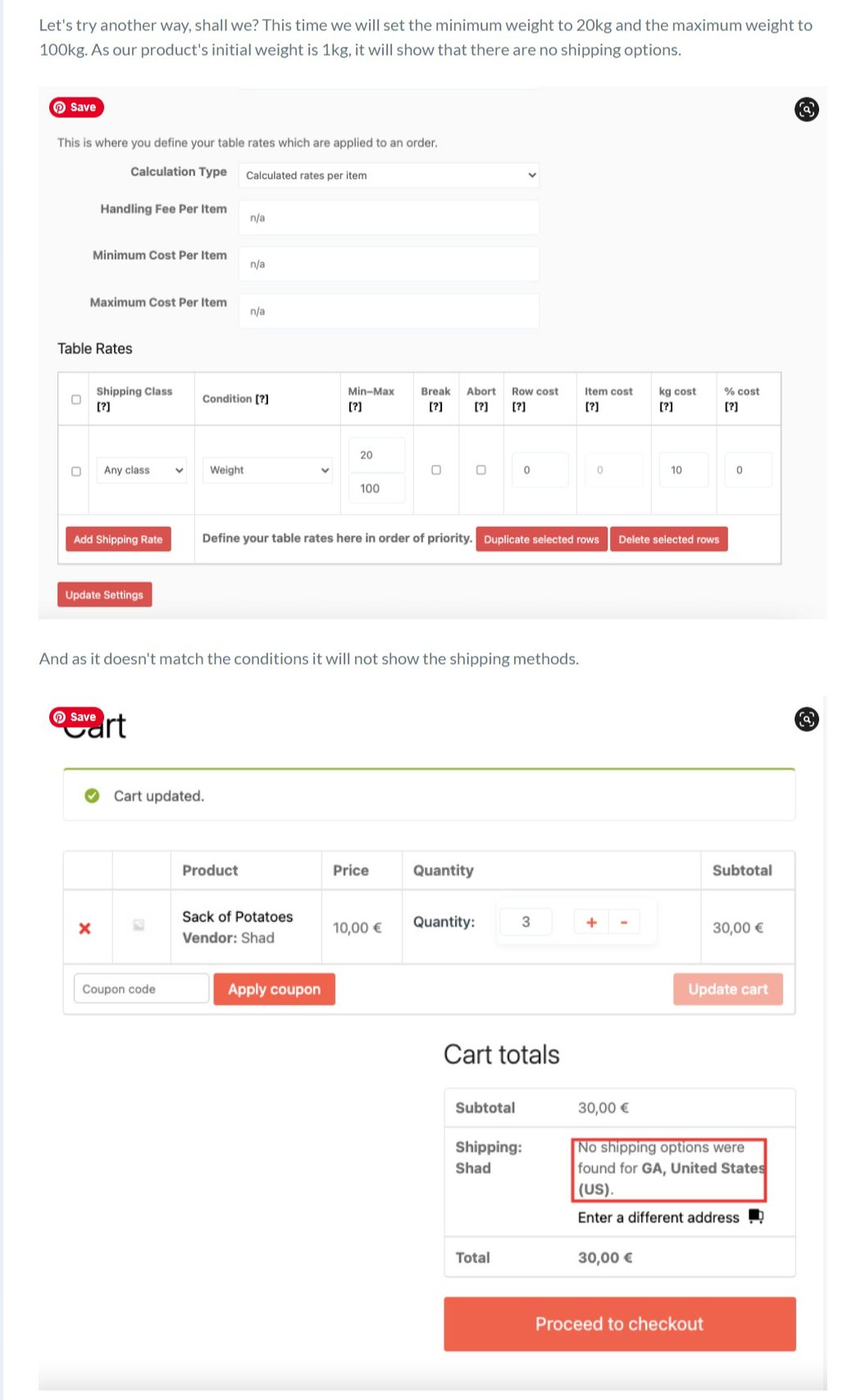
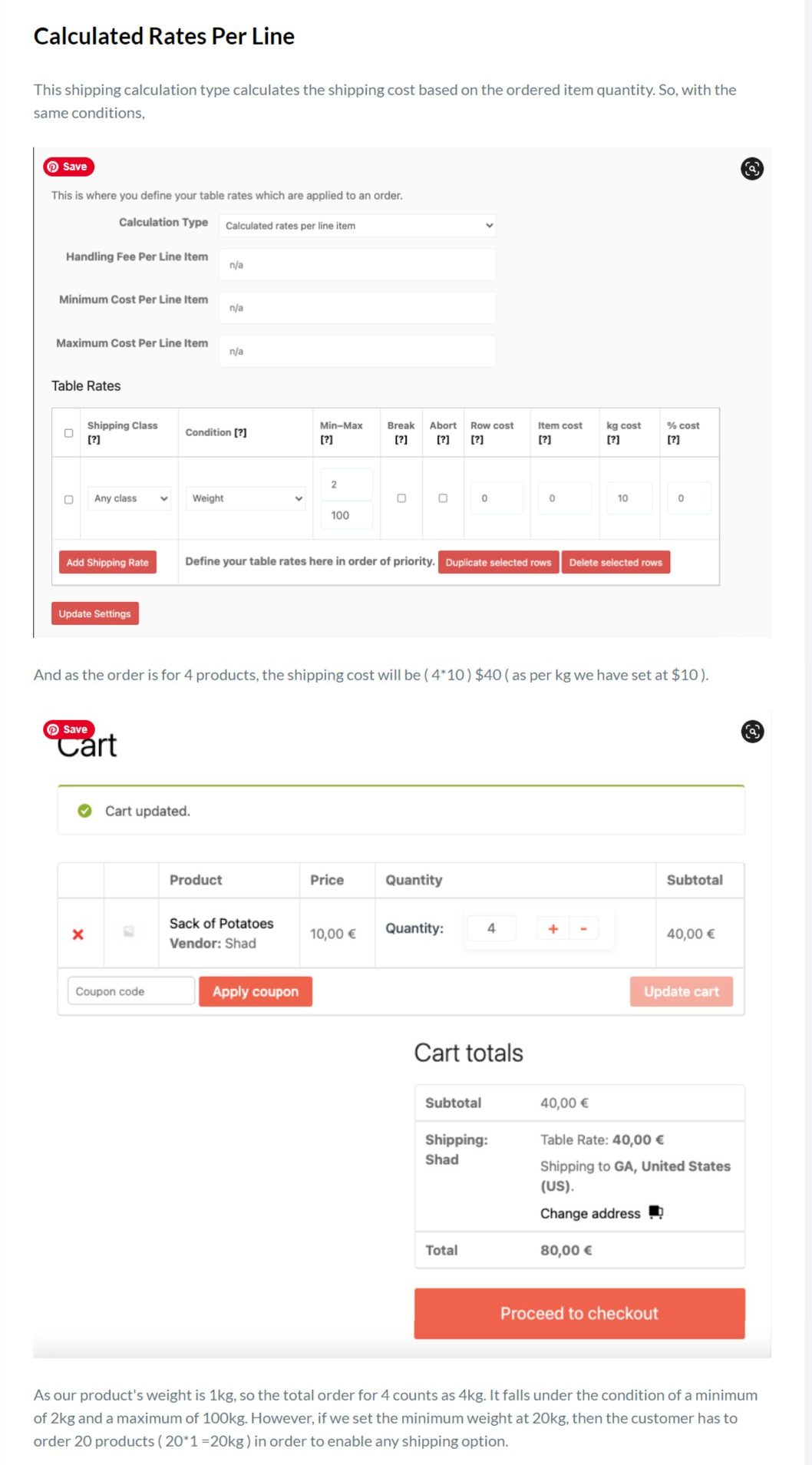

ONE LAST THING you can EDIT THE NAME of your table rated shipping and this is how you can set it up for both Rural as well as Residential for example… you can give it a name the customer will recognise.



